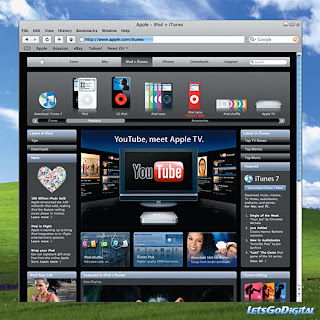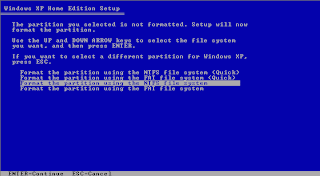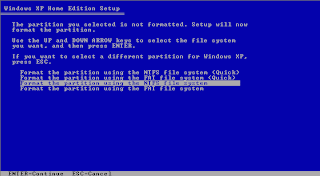
How to Format a Hard Drive with Windows XP
1. To format a hard drive with Windows XP or 2000, insert Windows CD and restart your computer.
2. Your computer should automatically boot from the CD to the Windows Setup Main Menu.
3. At the Welcome to Setup page, press ENTER.
4. Press F8 to accept the Windows XP Licensing Agreement.
5. If an existing Windows XP installation is detected, you are prompted to repair it. To bypass the repair, press ESC.
6. Use the ARROW keys to select the partition or the unpartitioned space where you want to create a new partition. Press D to delete an existing partition, or press C to create a new partition.
7. Type the size in megabytes (MB) that you want to use for the new partition, and then press ENTER, or just press ENTER to create the partition with the maximum size.
8. Select the format option that you want to use for the partition (Recommended: NTFS), and then press ENTER.
9. After the Windows Setup program formats the partition, follow the instructions that appear on the screen to continue installing Windows.
How to Format a Hard Drive with Windows 95, 98, or ME
To reinstall Windows, you will need a Startup Diskette and a Windows Installation CD.
digital-media-data-recovery-software Download the Startup Diskette Creator
Note: We recommend using the Startup Diskette available on this page. Other Windows Startup Diskettes may not work with the following steps.
1. Once you have your Startup Diskette, insert it into the floppy drive and restart your computer.
2. Select option #1 - Start the computer with CD-ROM support.
3. After a minute or so, you will see "A:>_".
4. Type "fdisk" and press Enter.
5. If asked to enable large disk support, select Y for Yes. (Note: Some versions of Windows 95 may not be compatible with large disk support. Select N here if it does not support the FAT32 file system.)
6. Select Option #1 - Create DOS partition or Logical DOS Drive.
7. Select Option #1 - Create Primary DOS Partition.
8. The drive integrity will be verified.
9. Unless you are planning to make multiple partitions, select Y when asked if you want to use the maximum available size for the partition and to make the partition active.
10. The drive integrity will be verified again.
11. When completed press the Esc key to exit fdisk.
12. Without removing the floppy disk, press the reset button on the computer or press the keys Ctrl then Alt then Delete and release them together. This will restart the computer.
13. Again, select the option to Start the computer with CD-ROM support.
14. When you see A:>, directly above it is a message about your CD-ROM drive. It will tell you the letter assigned to your CD-ROM drive, take note of it. The screen will look something like this:
15. At the A:>, type "format C:" and press Enter.
16. Press the Y key then the enter key when asked if you want to proceed with the hard drive format.
17. It will take several minutes to format the hard drive.
18. You will be asked to choose a Volume Label, which is a name for your hard drive. It has no effect on the operation of your computer, you may choose any name you like.
How to Reinstall Windows XP
1. To reinstall Windows XP or 2000, imply insert Windows CD and restart your computer.
2. If your hard drive has not been formatted, Windows XP will walk you through the process to format the hard drive described above.
3. Your computer will automatically boot from the CD and begin the installation process
How to Reinstall Windows 95, 98, or ME
1. After formatting your hard drive as described above, insert the Startup Diskette into the floppy drive and restart your computer.
2. Select option #1 - Start the computer with CD-ROM support.
3. After a minute or so, you will see "A:>_".
4. Place the Windows Install CD into the CD-ROM drive.
5. Type "E:" (where E is the letter assigned to the CD-ROM drive) and press the Enter key.
6. Type "dir" and press Enter. You will see something like the following:
Volume in drive E is 020409_1121
Directory of E:
WIN98_SE 04-09-02 11:21a
0 file(s) 0 bytes
1 dir(s) 0 bytes free
7. WIN98_SE is a directory, as indicated by the "" after it.
8. Type "cd WIN98_SE", replacing WIN98_SE with the result from above, then press the Enter key.
9. Type "dir" and press the Enter key.
10. If you see: SETUP somewhere in the output, then type "cd SETUP" and press the Enter key. Otherwise, skip this step.
11. Type "SETUP" and press the Enter key to begin the Windows setup program.
12. Simply follow the prompts to install Windows.
13. Remove the Windows Startup Diskette when prompted.