Excellent Article to get rid off annoying MS pop-up!
Disable and Stop Restart or Reboot After Installing Windows Update
PC Apple Consulting, Apple, Amiga, PC, Web Master, Microsoft, IT, Consultant, Networking, Rigo Muniz, Web Site Administrator, Florida Notary Public, PC Apple Consulting, Programming, Repairs, iMac, iPhone, Windows 10, iMac, West Palm Beach, Wellington, Florida, Boca Raton, Belle Glade, Palm Beach, Go CompOnsite, Bilingual, Translations, Florida Career College, Technical Support, FIU, Palm Beach State College, Technical Support Specialist, Writer, Translations Services,
Search This Blog
Wednesday, July 13, 2011
Sunday, October 31, 2010
FavIcon Generator
 |
| PC Apple Consulting Logo |
Use this FavIcon Generator online tool to easily create a favicon (favorites icon) for your site. A favicon is a small, 16x16 image that is shown inside the browser's location bar and bookmark menu when your site is called up. It is a good way to brand your site and increase it's prominence in your visitor's bookmark menu.
Friday, October 29, 2010
Have you lost photos by the new iPhoto 11 upgrade process?
It is true! IPhoto 11 can and will lose (read: delete!) most of your photos during the upgrade process
SOLUTION HERE:
http://iphoto11.wordpress.com/
Monday, October 18, 2010
Friday, August 27, 2010
Microsoft Security Essential Utilities
Thursday, January 08, 2009
How to Antivirus 2008 and Antivirus 2009
"Antivirus 2009 is a type of Rogue AntiSpyware Programs.
Rogue anti-spyware programs are fake applications that are cleverly disguised to behave like legitimate spyware removal programs. Rogue anti-spyware programs are usually created by hackers with the sole purpose of rendering a sale for the rogue application. Many rogue anti-spyware programs use deceiving tactics to entice computer users to purchase the rogue anti-spyware program. In many cases computer users do not realize that they have downloaded or installed a fake anti-spyware program until after the sale has taken place. Rogue Anti-Spyware Programs are bogus applications that usually require an extra effort to completely uninstall or remove from your system. Computer infections such as Trojans are known to install rogue anti-spyware programs which do not remove parasites or justify the abnormally high cost of the full version. "
http://www.spywareremove.com/removeAntivirus2009.html
Antivirus 2009 (or Antivirus Pro 2009) Descriptions:
Antivirus 2009, also known as Antivirus Pro 2009 or Antivirus 2009 Pro, is a series of rogue antispyware application that created to ruin the integrity of our computing experience. Antivirus 2009 is fake and malicious, with the intent of screwing up your computers. Antivirus 2009 is a clone of the infamous Antivirus 2008. It is somewhat ironic to see a fake antivirus application got upgraded. Guess we are living in an usual world and nothing really surprises us anymore. Generally, Antivirus 2009 usually comes up after you installed a video codec that come with Trojan, malware and virus. Antivirus 2009 normally generates fake and misleading system popup error messages so end-users will be tricked into purchase Antivirus 2009.
Screen shot of Antivirus 2009:
av09
(Screen shot of Antivirus Pro 2009)
It is more important that ever to remove all the components of of the Antivirus 2009, and all the malware and trojans that it might have come bundle with (such as zlob.trojan, trojan.vundo and Trojan.Downloader). We don’t want someone spying on our digital life, do we? To effectively and safely remove Antivirus 2009, we have created a manual removal instructions. Be sure to back the data up before proceeding. Good luck!
Download SpyHunter* Spyware Detection Utility
Manual Antivirus Pro 2009 Removal Instructions:
Stop Antivirus Pro 2009 Processes:
(Learn how to do this)
av2009.exe
av2009[1].exe
AV2009Install.exe
Antivirus2009.exe
utynewu.exe
install.exe
brastk.exe
Find and Delete Antivirus Pro 2009 Files:
(Learn how to do this)
av2009.exe
av2009install.exe
av2009install_0011.exe
av2009[1].exe
Antivirus2009.exe
ieupdates.exe
scui.cpl
%program_files%\antivirus 2009\av2009.exe
%startmenu%\antivirus 2009\antivirus 2009.lnk
%startmenu%\antivirus 2009\uninstall antivirus 2009.lnk
winsrc.dll
%desktopdirectory%\antivirus 2009.lnk
winsrc.dll
ieupdates.exe
av2009install_0011.exe
av2009install.exe
%program_files%\antivirus 2009\av2009.exe
%UserProfile%\Application Data\Microsoft\Internet Explorer\Quick Launch\Antivirus 2009.lnk
%UserProfile%\Desktop\Antivirus 2009.lnk
%UserProfile%\Start Menu\Antivirus 2009\Antivirus 2009.lnk
%UserProfile%\Start Menu\Antivirus 2009\Uninstall Antivirus 2009.lnk
%ProgramFiles%\Antivirus 2009\av2009.exe
%System%\scui.cpl
brastk.exe
icilosaqi.dll
install.exe
isygequdy.lib
wini101971.exe
wscui.cpl
_scui.cpl
antiviruspro2009.exe
avengn.dll
utynewu.exe
icilosaqi.dll
utynewu.exe
install.exe
brastk.exe
wini101971.exe
%program_files%\antiviruspro2009\uninstall.exe
%program_files%\antiviruspro2009\wscui.cpl
%programs%\antiviruspro2009\antiviruspro2009.lnk
%programs%\antiviruspro2009\uninstall.lnk
%program_files%\antiviruspro2009\antiviruspro2009.exe
%program_files%\antiviruspro2009\uninstall.exe
%desktopdirectory%\antiviruspro2009.lnk
%profile%\application data\microsoft\internet explorer\quick launch\antiviruspro2009.lnk
%program_files%\antiviruspro2009\antiviruspro2009.cfg
%program_files%\antiviruspro2009\antiviruspro2009.exe
%program_files%\antiviruspro2009\avengn.dll
%program_files%\antiviruspro2009\data\daily.cvd
%program_files%\antiviruspro2009\htmlayout.dll
%program_files%\antiviruspro2009\microsoft.vc80.crt\microsoft.vc80.crt.manifest
%program_files%\antiviruspro2009\microsoft.vc80.crt\msvcm80.dll
%program_files%\antiviruspro2009\microsoft.vc80.crt\msvcp80.dll
%program_files%\antiviruspro2009\microsoft.vc80.crt\msvcr80.dll
%program_files%\antiviruspro2009\pthreadvc2.dll
%program_files%\antiviruspro2009\pthreadvc2.dll
%program_files%\antiviruspro2009\microsoft.vc80.crt\msvcr80.dll
%program_files%\antiviruspro2009\microsoft.vc80.crt\msvcp80.dll
%program_files%\antiviruspro2009\microsoft.vc80.crt\msvcm80.dll
%program_files%\antiviruspro2009\htmlayout.dll
%program_files%\antiviruspro2009\avengn.dll
Remove Antivirus 2009 Registry Values:
(Learn how to do this)
HKEY_CURRENT_USER\software\microsoft\windows\currentversion\run ieupdate
Rogue anti-spyware programs are fake applications that are cleverly disguised to behave like legitimate spyware removal programs. Rogue anti-spyware programs are usually created by hackers with the sole purpose of rendering a sale for the rogue application. Many rogue anti-spyware programs use deceiving tactics to entice computer users to purchase the rogue anti-spyware program. In many cases computer users do not realize that they have downloaded or installed a fake anti-spyware program until after the sale has taken place. Rogue Anti-Spyware Programs are bogus applications that usually require an extra effort to completely uninstall or remove from your system. Computer infections such as Trojans are known to install rogue anti-spyware programs which do not remove parasites or justify the abnormally high cost of the full version. "
http://www.spywareremove.com/removeAntivirus2009.html
Antivirus 2009 (or Antivirus Pro 2009) Descriptions:
Antivirus 2009, also known as Antivirus Pro 2009 or Antivirus 2009 Pro, is a series of rogue antispyware application that created to ruin the integrity of our computing experience. Antivirus 2009 is fake and malicious, with the intent of screwing up your computers. Antivirus 2009 is a clone of the infamous Antivirus 2008. It is somewhat ironic to see a fake antivirus application got upgraded. Guess we are living in an usual world and nothing really surprises us anymore. Generally, Antivirus 2009 usually comes up after you installed a video codec that come with Trojan, malware and virus. Antivirus 2009 normally generates fake and misleading system popup error messages so end-users will be tricked into purchase Antivirus 2009.
Screen shot of Antivirus 2009:
av09
(Screen shot of Antivirus Pro 2009)
It is more important that ever to remove all the components of of the Antivirus 2009, and all the malware and trojans that it might have come bundle with (such as zlob.trojan, trojan.vundo and Trojan.Downloader). We don’t want someone spying on our digital life, do we? To effectively and safely remove Antivirus 2009, we have created a manual removal instructions. Be sure to back the data up before proceeding. Good luck!
Download SpyHunter* Spyware Detection Utility
Manual Antivirus Pro 2009 Removal Instructions:
Stop Antivirus Pro 2009 Processes:
(Learn how to do this)
av2009.exe
av2009[1].exe
AV2009Install.exe
Antivirus2009.exe
utynewu.exe
install.exe
brastk.exe
Find and Delete Antivirus Pro 2009 Files:
(Learn how to do this)
av2009.exe
av2009install.exe
av2009install_0011.exe
av2009[1].exe
Antivirus2009.exe
ieupdates.exe
scui.cpl
%program_files%\antivirus 2009\av2009.exe
%startmenu%\antivirus 2009\antivirus 2009.lnk
%startmenu%\antivirus 2009\uninstall antivirus 2009.lnk
winsrc.dll
%desktopdirectory%\antivirus 2009.lnk
winsrc.dll
ieupdates.exe
av2009install_0011.exe
av2009install.exe
%program_files%\antivirus 2009\av2009.exe
%UserProfile%\Application Data\Microsoft\Internet Explorer\Quick Launch\Antivirus 2009.lnk
%UserProfile%\Desktop\Antivirus 2009.lnk
%UserProfile%\Start Menu\Antivirus 2009\Antivirus 2009.lnk
%UserProfile%\Start Menu\Antivirus 2009\Uninstall Antivirus 2009.lnk
%ProgramFiles%\Antivirus 2009\av2009.exe
%System%\scui.cpl
brastk.exe
icilosaqi.dll
install.exe
isygequdy.lib
wini101971.exe
wscui.cpl
_scui.cpl
antiviruspro2009.exe
avengn.dll
utynewu.exe
icilosaqi.dll
utynewu.exe
install.exe
brastk.exe
wini101971.exe
%program_files%\antiviruspro2009\uninstall.exe
%program_files%\antiviruspro2009\wscui.cpl
%programs%\antiviruspro2009\antiviruspro2009.lnk
%programs%\antiviruspro2009\uninstall.lnk
%program_files%\antiviruspro2009\antiviruspro2009.exe
%program_files%\antiviruspro2009\uninstall.exe
%desktopdirectory%\antiviruspro2009.lnk
%profile%\application data\microsoft\internet explorer\quick launch\antiviruspro2009.lnk
%program_files%\antiviruspro2009\antiviruspro2009.cfg
%program_files%\antiviruspro2009\antiviruspro2009.exe
%program_files%\antiviruspro2009\avengn.dll
%program_files%\antiviruspro2009\data\daily.cvd
%program_files%\antiviruspro2009\htmlayout.dll
%program_files%\antiviruspro2009\microsoft.vc80.crt\microsoft.vc80.crt.manifest
%program_files%\antiviruspro2009\microsoft.vc80.crt\msvcm80.dll
%program_files%\antiviruspro2009\microsoft.vc80.crt\msvcp80.dll
%program_files%\antiviruspro2009\microsoft.vc80.crt\msvcr80.dll
%program_files%\antiviruspro2009\pthreadvc2.dll
%program_files%\antiviruspro2009\pthreadvc2.dll
%program_files%\antiviruspro2009\microsoft.vc80.crt\msvcr80.dll
%program_files%\antiviruspro2009\microsoft.vc80.crt\msvcp80.dll
%program_files%\antiviruspro2009\microsoft.vc80.crt\msvcm80.dll
%program_files%\antiviruspro2009\htmlayout.dll
%program_files%\antiviruspro2009\avengn.dll
Remove Antivirus 2009 Registry Values:
(Learn how to do this)
HKEY_CURRENT_USER\software\microsoft\windows\currentversion\run ieupdate
Antivirus 2009 criminal address- BE AWARE!

For those innocent users seeking the information regarding the criminal individuals who are stealing money by selling a bogus software program called Antivirus 2008 and Antivirus 2009 here is their domain address details:
PROTECTEDINTERNET.COM - Domain Informationnew
Domain PROTECTEDINTERNET.COM [ Traceroute RBL/DNSBL lookup ]
Registrar GODADDY.COM, INC.
Registrar URL http://registrar.godaddy.com
Whois server whois.godaddy.com
Created 26-Aug-2006
Updated 19-Dec-2008
Expires 26-Aug-2009
Time Left 228 days 21 hours 43 minutes
Status ok
DNS servers NS1.DSREDIRECTION.COM 204.13.160.15
NS2.DSREDIRECTION.COM 204.13.161.15
PROTECTEDINTERNET.COM - Geo Information
IP Address 208.73.210.121
Host protectedinternet.com
Location US US, United States
City Los Angeles, CA 90071
Organization Oversee.net
ISP Oversee.net
AS Number AS33626
Latitude 34°05'33" North
Longitude 118°25'50" West
Distance 10629.19 km (6604.67 miles)
Registrant:
Deerwood Investments, LLC
7362 Remcon Circle
El Paso, Texas 79912
United States
Registered through: GoDaddy.com, Inc. (http://www.godaddy.com)
Domain Name: PROTECTEDINTERNET.COM
Created on: 26-Aug-06
Expires on: 26-Aug-09
Last Updated on: 19-Dec-08
Administrative Contact:
Manager, Domain deerwooddomains@gmail.com
Deerwood Investments, LLC
7362 Remcon Circle
El Paso, Texas 79912
United States
3124924577 Fax --
Technical Contact:
Manager, Domain deerwooddomains@gmail.com
Deerwood Investments, LLC
7362 Remcon Circle
El Paso, Texas 79912
United States
3124924577 Fax --
Domain servers in listed order:
NS1.DSREDIRECTION.COM
NS2.DSREDIRECTION.COM
===========================================
THIS IS THE SERVER STEALING CREDIT CARDS:
http://world-trusted-payments.com/termsofuse.php
Innovagest 2000 SL
Cl Pedro Teixeira 10, S 25
28020 Madrid
tel: 0034 93 206 0230
fax: 0034 93 206 0231
WORLD-TRUSTED-PAYMENTS.COM - Domain Informationnew
Domain WORLD-TRUSTED-PAYMENTS.COM [ Traceroute RBL/DNSBL lookup ]
Registrar BIZCN.COM, INC.
Registrar URL http://www.bizcn.com
Whois server whois.bizcn.com
Created 01-Dec-2008
Updated 01-Dec-2008
Expires 01-Dec-2009
Time Left 325 days 21 hours 30 minutes
Status clientDeleteProhibited clientTransferProhibited
DNS servers NS1.FREEYOURDNS.COM 84.243.196.136
NS2.FREEYOURDNS.COM 64.86.17.44
NS3.FREEYOURDNS.COM 78.46.86.4
WORLD-TRUSTED-PAYMENTS.COM - Geo Information
IP Address 88.198.0.143
Host world-trusted-payments.com
Location DE DE, Germany
City Gunzenhausen, 02 -
Organization Hetzner Online AG
ISP Hetzner Online AG
AS Number AS24940 Hetzner Online AG RZ-Nuernberg
Latitude 49°10'00" North
Longitude 10°75'00" East
Distance 1203.64 km (747.91 miles)
Domain name: world-trusted-payments.com
Registrant Contact:
Private person
Vitaly Buraev onicdomains@yahoo.com
+74952676435 fax: +74952676435
ul. Akademicheskay 76-23
Moskva Moskovskay oblast 114845
ru
Administrative Contact:
Vitaly Buraev onicdomains@yahoo.com
+74952676435 fax: +74952676435
ul. Akademicheskay 76-23
Moskva Moskovskay oblast 114845
ru
Technical Contact:
Vitaly Buraev onicdomains@yahoo.com
+74952676435 fax: +74952676435
ul. Akademicheskay 76-23
Moskva Moskovskay oblast 114845
ru
Billing Contact:
Vitaly Buraev onicdomains@yahoo.com
+74952676435 fax: +74952676435
ul. Akademicheskay 76-23
Moskva Moskovskay oblast 114845
ru
DNS:
ns1.freeyourdns.com
ns2.freeyourdns.com
ns3.freeyourdns.com
Created: 2008-12-02
Expires: 2009-12-02
Friday, September 12, 2008
Sunday, July 20, 2008
How to disable Windows Genuine Advantage Notification
"The “Windows Genuine Advantage Notification” (KB905474) cannot be uninstalled by Add/Remove Program in Control Panel by default, contrary to the claim in the knowledge base article. To enable the removal of KB905474 WGA Notification tool, follow the below steps:
Note: It seems like it’s not possible to uninstall WGA Notifications from Add/Remove Program. Cobolhacker has details on why KB905474 cannot be uninstalled. Suggested steps to “uninstall” are search and delete all WgaTray.exe and WgaLogon.dll files in your boot drive (if you using search, check the “Search system folders”, “Search hidden files and folders” and “Search subfolders” checkboxes), delete all the register keys in the following tree: HKEY_LOCAL_MACHINE\SOFTWARE\Microsoft\ Windows NT\CurrentVersion\Winlogon\Notify\WgaLogon, and to remove the entry from Add/Remove Programs list, delete the registry key in HKEY_LOCAL_MACHINE\SOFTWARE\Microsoft\Windows\ CurrentVersion\Uninstall\WgaNotify. With uninstallation, WGA Notifications will try to install again next time.
1. Click on Start.
2. Click on Run.
3. Type in regedit in the Run text box.
4. Click OK or press Enter.
5. In Registry Editor, browse the the following registry key branch:
HKEY_LOCAL_MACHINE\SOFTWARE\Microsoft\
Windows\CurrentVersion\Uninstall\WgaNotify
6. On the right panel, modify the value of NoRemove (by right clicking on the key and choose Modify) to 0.
7. Exit the Registry Editor.
8. Re-launch the Add/Remove Program, and Windows Genuine Advantage Notifications (KB905474) is now removable.
Prevention is always better than cure. So the best to avoid the the KB905474 Windows Genuine Advantage Notification application to be automatically downloaded and applied by Automatic Updates is to disable Automatic Updates. Go to Automatic Updates in Control Panel and disable it by selecting Turn off Automatic Updates, or if you still want to receive the critical patches from Microsoft, select Download updates for me, but let me choose when to install them or Notify me but don’t automatically download or install them. Remember to uncheck (deselect) Windows Genuine Advantage Notification (KB905474) when prompted to install any updates.
If you have already install the WGA update, you can use the hacked/cracked version of LegitCheckControl.dll (newer version suggestion by tyler) to remove the annoying nagging message. (For old version) But Windows Update will still ask you to install it since it’s a newer version which is 1.5.526, unless there is newer version of cracked LegitCheckControl.dll available. You may however try to “up” the version of hacked LegitCheckControl.dll yourself by using the following method:
1. Get the patched/hacked “LegitCheckControl.dll” from the internet (e.g from link above or any file sharing service)
2. Install Resource Hacker if you still don’t.
3. Open both (original in Windows/System32 and hacked version) “LegitCheckControl.dll” files with Resource Hacker.
Go to “Version Info”, replace the version info of the patched File with the version information from new original LegitCheckControl.dll.
1 VERSIONINFO
FILEVERSION 1,5,526,0
PRODUCTVERSION 1,5,526,0
FILEOS 0×4
FILETYPE 0×1
{
BLOCK “StringFileInfo”
{
BLOCK “040904B0″
{
VALUE “CompanyName”, “Microsoft Corp.”
VALUE “FileDescription”, “Windows Genuine Advantage Validation”
VALUE “InternalName”, “LegitCheckControl”
VALUE “LegalCopyright”, “Copyright © 1995-2004 Microsoft Corp.”
VALUE “LegalTrademarks”, “Microsoft® is a registered trademark of Microsoft Corporation.”
VALUE “OriginalFilename”, “LegitCheckControl.dll”
VALUE “ProductName”, “Microsoft® CoReXT”
VALUE “FileVersion”, “1.5.0526.0?
VALUE “ProductVersion”, “1.5.0526.0″
VALUE “PrivateBuild”, “Built by gacald on WGA-FILE-SVR.”
}
}
BLOCK “VarFileInfo”
{
VALUE “Translation”, 0×0409 0×04B0
}
}
4. Save File.
5. Put the modified version of hacked LegitCheckControl.dll in Windows/System32 folder, replacing the original from Microsoft.
Beside, WGA Notifications tool is also reported to be able to be bypassed by emptying (deleting the contents of) the data.dat in C:\Documents and Settings\All Users\Application Data\Windows Genuine Advantage\data as detailed here.
If you disable Automatic Updates, you can always download any updates from Windows Update or Microsoft Update using the hacks and tips from here and here. If you are prompted to mandatory must install KB905474, the above tricks should disable the checking of existence of KB905474 notification application. Again, remember to deselect the Windows Genuine Advantage Notification (KB905474) which will listed in High Priority section and selected for you by default.
Note: Visit the a more tidy article on how to bypass and disable the WGA with various tricks and hacks or a host redirect method to make Windows genuine permanently."
Note: It seems like it’s not possible to uninstall WGA Notifications from Add/Remove Program. Cobolhacker has details on why KB905474 cannot be uninstalled. Suggested steps to “uninstall” are search and delete all WgaTray.exe and WgaLogon.dll files in your boot drive (if you using search, check the “Search system folders”, “Search hidden files and folders” and “Search subfolders” checkboxes), delete all the register keys in the following tree: HKEY_LOCAL_MACHINE\SOFTWARE\Microsoft\ Windows NT\CurrentVersion\Winlogon\Notify\WgaLogon, and to remove the entry from Add/Remove Programs list, delete the registry key in HKEY_LOCAL_MACHINE\SOFTWARE\Microsoft\Windows\ CurrentVersion\Uninstall\WgaNotify. With uninstallation, WGA Notifications will try to install again next time.
1. Click on Start.
2. Click on Run.
3. Type in regedit in the Run text box.
4. Click OK or press Enter.
5. In Registry Editor, browse the the following registry key branch:
HKEY_LOCAL_MACHINE\SOFTWARE\Microsoft\
Windows\CurrentVersion\Uninstall\WgaNotify
6. On the right panel, modify the value of NoRemove (by right clicking on the key and choose Modify) to 0.
7. Exit the Registry Editor.
8. Re-launch the Add/Remove Program, and Windows Genuine Advantage Notifications (KB905474) is now removable.
Prevention is always better than cure. So the best to avoid the the KB905474 Windows Genuine Advantage Notification application to be automatically downloaded and applied by Automatic Updates is to disable Automatic Updates. Go to Automatic Updates in Control Panel and disable it by selecting Turn off Automatic Updates, or if you still want to receive the critical patches from Microsoft, select Download updates for me, but let me choose when to install them or Notify me but don’t automatically download or install them. Remember to uncheck (deselect) Windows Genuine Advantage Notification (KB905474) when prompted to install any updates.
If you have already install the WGA update, you can use the hacked/cracked version of LegitCheckControl.dll (newer version suggestion by tyler) to remove the annoying nagging message. (For old version) But Windows Update will still ask you to install it since it’s a newer version which is 1.5.526, unless there is newer version of cracked LegitCheckControl.dll available. You may however try to “up” the version of hacked LegitCheckControl.dll yourself by using the following method:
1. Get the patched/hacked “LegitCheckControl.dll” from the internet (e.g from link above or any file sharing service)
2. Install Resource Hacker if you still don’t.
3. Open both (original in Windows/System32 and hacked version) “LegitCheckControl.dll” files with Resource Hacker.
Go to “Version Info”, replace the version info of the patched File with the version information from new original LegitCheckControl.dll.
1 VERSIONINFO
FILEVERSION 1,5,526,0
PRODUCTVERSION 1,5,526,0
FILEOS 0×4
FILETYPE 0×1
{
BLOCK “StringFileInfo”
{
BLOCK “040904B0″
{
VALUE “CompanyName”, “Microsoft Corp.”
VALUE “FileDescription”, “Windows Genuine Advantage Validation”
VALUE “InternalName”, “LegitCheckControl”
VALUE “LegalCopyright”, “Copyright © 1995-2004 Microsoft Corp.”
VALUE “LegalTrademarks”, “Microsoft® is a registered trademark of Microsoft Corporation.”
VALUE “OriginalFilename”, “LegitCheckControl.dll”
VALUE “ProductName”, “Microsoft® CoReXT”
VALUE “FileVersion”, “1.5.0526.0?
VALUE “ProductVersion”, “1.5.0526.0″
VALUE “PrivateBuild”, “Built by gacald on WGA-FILE-SVR.”
}
}
BLOCK “VarFileInfo”
{
VALUE “Translation”, 0×0409 0×04B0
}
}
4. Save File.
5. Put the modified version of hacked LegitCheckControl.dll in Windows/System32 folder, replacing the original from Microsoft.
Beside, WGA Notifications tool is also reported to be able to be bypassed by emptying (deleting the contents of) the data.dat in C:\Documents and Settings\All Users\Application Data\Windows Genuine Advantage\data as detailed here.
If you disable Automatic Updates, you can always download any updates from Windows Update or Microsoft Update using the hacks and tips from here and here. If you are prompted to mandatory must install KB905474, the above tricks should disable the checking of existence of KB905474 notification application. Again, remember to deselect the Windows Genuine Advantage Notification (KB905474) which will listed in High Priority section and selected for you by default.
Note: Visit the a more tidy article on how to bypass and disable the WGA with various tricks and hacks or a host redirect method to make Windows genuine permanently."
Saturday, June 21, 2008
Cannot install firefox 3.0
"After downloading Firefox 3, I get a message when I try to install saying "you do not have sufficient privileges to complete the operation". I tried repairing permissions but this does not help. What is this? "
I had the same problem installing the software on a second account... My wife account has administration rights as well, but she could not install the Firefox 3.0 web browser latest version.
I found a simple solution:
1- Download and Install the new 3.0 version on the APPLICATION folder. Close the old version whilst installing the new version. During installation process, it will ask you to OVERWRITE the old version; say YES and make sure you have Full ADMINISTRATOR's rights before doing it)
2- After installation open the new browser; then close and shut down the computer. Start the computer and LOG IN into the second account ( this account has to have ADMINISTRATION permissions)
3- In the Second Account , DELETE any old shortcut from the old version in your desktop menu bar
4- Now Go to FINDER and CLICK onto the APPLICATIONS folder
5- Look for FIREFOX.APP icon and double click on it
6- It will automatically shall open the new version.
I had the same problem installing the software on a second account... My wife account has administration rights as well, but she could not install the Firefox 3.0 web browser latest version.
I found a simple solution:
1- Download and Install the new 3.0 version on the APPLICATION folder. Close the old version whilst installing the new version. During installation process, it will ask you to OVERWRITE the old version; say YES and make sure you have Full ADMINISTRATOR's rights before doing it)
2- After installation open the new browser; then close and shut down the computer. Start the computer and LOG IN into the second account ( this account has to have ADMINISTRATION permissions)
3- In the Second Account , DELETE any old shortcut from the old version in your desktop menu bar
4- Now Go to FINDER and CLICK onto the APPLICATIONS folder
5- Look for FIREFOX.APP icon and double click on it
6- It will automatically shall open the new version.
Sunday, June 08, 2008
How to make your PC faster

This article is courtesy of http://www.pctipstricks.com/?p=25
“How to make your PC faster”, then the summary of these posts is:
i). Virus Free (Use Antivirus to keep your PC clean from viruses that corrupts the files and makes PC slow by making it work erratically)
ii). Spyware free (Use Anti spyware to keep your PC clean of spyware that tracks and use resources to make your PC slow)
iii). Defragging your Hard Disk (Use Windows inbuilt Defragger to arrange the data in contiguous manner on your hard disk to make PC faster)
iv). Sufficient RAM (Depending on applications being used, use at least 1 GB of RAM to let your PC load the programs quickly)
v). Sufficient free hard disk space (Keep some GB’s free space on your hard disk to help your PC do quick swapping and thrashing of files)
vi). Verify “Cache Enabled” and “Video BIOS shadowing Enabled” in CMOS Settings (Caching And shadowing settings should be enabled to make your PC work faster - if there in your CMOS setup)
Coming to the last post of this series, here are the remaining tips to make your computer faster -
Disabling Unnecessary Services
By default after fresh OS Installation, there are lot of unnecessary services that gets automatically started at boot time by default and consumes your PC’s processor time and memory. I am going to discuss the Microsoft OS (XP) services that are not required to be running normally on a standalone PC and should be disabled. In case, you ever need these services (one case might be that you get connected to a LAN), then don’t worry, you can always enable these services whenever required. The services and their brief explanations are -
- Alerter
This service is used to send administrative alerts from server to clients. It’s used for server applications. Disable it if you are not on a network. It’s not there in Windows Vista.
Clipbook
This service allows Clipbook viewer to store information and store with other computers remotely on a network. It permits you to cut and paste text and graphics over the LAN. So, if you are not on a network, disable it.
Computer Browser
Computer Browser service is used in earlier versions of Windows 2000. It is replaced by Active Directory in Windows 2000 and later Microsoft OS versions. It is used to show domains, workgroups and server computers on a network (My Network places). Disable it if your PC is not on a network.
Fast User Switching
his feature in Windows XP lets multiple users to work on a single system without the first user logging off. The users can switch quickly between logged-on accounts. So disable this feature unless you have the need of your PC being used by multiple users without getting logged off. As evident, only one user can use the PC at a time.
Help and Support
Unless you are going to use the Operating System Help and Support topics, tutorials for knowing and helping yourself, disable the Help and Support feature.
Human Interface Access Devices
Disable this service if you are not using predefined hot buttons on keyboard, remote controls and other multimedia devices of your PC. Disabling it will not effect the hotkeys that are the core of your Operating System (OS).
Indexing Service
Disable it even if you are on a network as it takes a lot of time in searching files and is not useful. It’s rather better to remember the location of files on a network rather than using indexing to search them.
IPSEC Services
If you are using VPN (Virtual Private Network) services then only let this service run otherwise disable it.
Messenger
Messenger service is used to transmit Alerter service messages between clients and servers. It should be disabled (whether on network or not) as there are huge disadvantages rather than advantages. It can be used very easily by anyone to send spam messages.
Netmeeting Remote Desktop Sharing
You should enable this service only for the time you want someone to help you remotely, e.g.- some SW installation or troubleshooting etc. using Microsoft Netmeeting SW. Once the support task is over, you must disable this service due to security issues. BTW there are lot of better remote desktop sharing software available that works better than Netmeeting, so there is no point in keeping this service running. Search and you will find them.
Portable Media Serial Number
There is no real usefulness of this service as it retrieves serial number of any portable media player connected to your computer. Do you require any such feature? No, then disable it. Music listeners using iPod and regular flash based MP3 player don’t need it.
Remote Desktop Help Session Manager (disabled for extra security)
If you frequently take help of Administrators etc. for remote support activities on your PC, let it be enabled otherwise it’s better to disable it.
Remote Registry Service
Allows you to make modifications to the Registry (as vital database having all the windows settings) of the remote machine. To do so, you need rights to do the modification on the remote machine (be the member of the local administrator group of the remote machine). If you are not going to do such registry modifications of any remote machine, then disable it.
Secondary Logon
This service allows you to use “runas” command permitting a limited rights user to run an programs as a higher level user. It is equivalent to su (superuser) command in Unix. Disable it if you expect not to use it.
Routing & Remote Access (disabled for extra security)
Routing and Remote Access Service also known as RRAS allows programmers to create applications to administer the routing and remote access capabilities of the OS. By RRAS configuration, the computer can be used as a network router.If you have a desktop computer - standalone or networked, disable it as this service won’t be used in these two cases.
Server
Server service is designed to provide basic file and print services on the Local Area network (LAN). If your PC is standalone then disable this service.
SSDP Discovery Service
SSDP means Simple Service Discovery Protocol, a service that is designed to detect Universal Plug and Play devices (UPnP) on your network. Some examples of UPnP devices are routers, printers, scanners or computers running Internet Connection Sharing (ICS). If you don’t have UPnP devices or no network and/or internet connectivity, there is no point in running this service. UPnP is different from PnP. Place it into automatic mode if you are facing problems in playing multi player games using DirectX or MSN messenger.
Telnet
Telnet service allows a person remotely to log on to your computer and run programs. This can be a security hole and unless you have some major problem that needs to be sorted out remotely by an administrator, you should disable it.
TCP/IP NetBIOS Helper
This service is required to provide support for NetBIOS over TCP/IP (NetBT) and NetBIOS name resolution. If you have a standalone PC not connected to a LAN or a PC that doesn’t uses NetBIOS and/or WINS, disable this feature. Note: If you are facing issues in playing some online multi player games, make this service as Automatic.
Upload Manager
Upload Manager is a Microsoft’s designed protocol for transferring files between your PC and Microsoft. It is used to upload (send files from your PC to Microsoft) the hardware profile of your computer to Microsoft and download details of what drivers to use. Some of the Microsoft online help will stop working if this service is disabled. You should disable it if you can manage without Microsoft online help and information regarding drivers.
Universal Plug and Play Device Host
This service lets your PC recognize the Universal Plug and Play (UPnP) devices on a network. It is different from Plug and Play (PnP) which is local to your computer. The configuration for UPnP is automatic and UPnP devices can join and leave the network automatically. DHCP is needed to assign IP addresses to UPnP devices. If you have to use MSN Messenger, play DirectX game online or use Internet Connection Sharing (ICS), then you should leave this service enabled.
Windows Time
For some of Windows services, such as authentication, time synchronization between the authentication servers and clients is needed. If you are on a network, then leave this service enabled otherwise disabled it.
Wireless Zero Configuration
Wireless Zero Configuration or Wireless Auto Configuration is a service that dynamically selects a wireless network based on user preferences and default settings.
Workstation
Workstation service maintains network connections of a client PC with the servers. So, if you are on a network, don’t disable it but if you have a non networked standalone PC, then disable it.
To disable the above services in Microsoft Windows XP:
- Click on Start and then Run and type “services.msc” and click Enter
- Double click on the service you want to disable
- Change the startup type to ‘Disable”
Use the Latest Drivers For Devices In Your PC
A driver is a software that communicates via the OS with your hardware and makes it work. Now, if you are using an old driver for a new hardware device then there are great chances that you are not using the full and advanced features resulting in overall slowness of the PC. E.g. - A video card having capability to process at faster speed and show better resolution but not being used due to old driver usage.
The same applies to other hardware devices of your PC, i.e, - dialup modem, broadband modem, network card and motherboard etc. So make sure that you have the latest drivers for your hardware devices. This can be done by going to the respective manufacturer site and downloading the driver as per the hardware specification (model no.) and the Operating system.
Use Light Browser for Surfing
You can definitely make your browsing a little faster by using lighter browsers - Opera and Firefox. These browsers uses less resources as compared to other browsers and are designed to work faster.
Both these browsers - Opera and Firefox are free (no trials or hidden costs) and can be downloaded from -
http://www.opera.com/download/
http://www.mozilla.com/en-US/firefox/
You should see a hyperlinked colored box with “Download Firefox - Free” written on it, click on it and the download should happen.
Run Microsoft Windows Updates and Patches
Updating your PC with Microsoft updates and patches is a must do activity to keep your OS hack proof and free from spam. If you don’t update from the Microsoft site regularly (there is auto update option that can be enabled), then the bugs in the Microsoft OS can be exploited by the hacker resulting in security and privacy issues. If your PC is invaded by hacker/cracker then it could be used for attacks that will not be known to you. This can result in your PC being used for hacking attacks resulting in slowness of your PC as it’s resources are being used for the purposes unknown to you.
Updating from Microsoft site is easy and can be done by launching Microsoft Internet Explorer, clicking on Tools and Windows Update.
Or, else you can go to http://update.microsoft.com and follow the instructions.
You should also turn Auto Update to ON; To do so,
- Click on Start,
- Point to Settings
- Click on Control Panel
- Click on Security
- Click on Security Center and here turn Automatic updating option to On.
Wednesday, May 07, 2008
Windows XP Service Pack 3: XP SP3 (final release)
http://www.softwarepatch.com/windows/winxpsp3-security.html
Description
Windows XP Service Pack 3 (XP SP3) fixes a range of bugs and adds new features to Windows XP. The file is a large download and can be applied to any version of Windows XP Home, Professional, TabletPC or Media Center (32 bit only). In addition, it doesn't matter what XP patches you have previously applied to your system, SP3 will update any unpatched, partially patched or completely updated system (it includes all previously released patches, updates and features of Service Pack 1 and 2). Keep in mind that new patches made available after Service Pack 3 was released will still need to be applied.
Important notes: Microsoft advise uninstalling any beta or Release Candidate versions before installing this final release. Do not install Service Pack 3 on systems running Microsoft Dynamics RMS (this is a specialised version of XP used in Retail sales and will not affect most home or network users - see Microsoft Dynamics RMS (opens in new window). The file will download directly from Microsoft's servers - you may want to shorten the file name.
The advantage of this full download is that it can be used on any system - plus it doesn't require an Internet connection to install. You can download SP3, copy it to disc or a portable drive and use it on multiple PCs. Alternatively, since the file is so huge, you can download SP3 on a fast Internet connection and use it to update a PC with a slow or non-existent connection.
Windows XP Service Pack 3 (SP3) includes the following:
* All previous security patches and fixes released for Windows XP.
* All enhancements and new features that were included with Windows XP SP1 and Windows XP SP2
* Only two new features have been added: Black Hole Router Detection Windows and Network Access Protection (NAP).
* The following are already available for Windows XP in stand-alone updates. Windows XP SP3 includes them by default (System administrators must choose to install each of these updates): MMC 3.0, MSXML6, Microsoft Windows Installer 3.1 v2, Background Intelligent Transfer Service (BITS) 2.5, IPsec Simple Policy Update for Windows Server 2003 and Windows XP, Digital Identity, Management Service (DIMS), Peer Name Resolution Protocol (PNRP) 2.1, Wi-Fi Protected Access 2 (WPA2).
* From the Release Notes: "Microsoft is not adding significant functionality from newer versions of Windows, such as Windows Vista, to Windows XP through XP SP3. For instance, Windows XP SP3 does not include Windows Internet Explorer 7, although Windows XP SP3 does include updates to both Internet Explorer 6 and Internet Explorer 7, and it will update whichever version is installed on the computer. One notable exception is that, SP3 does include Network Access Protection (NAP)."
To download the complete 313MB SP3 for all English versions of Windows XP, click the download link at the top of this page.
Description
Windows XP Service Pack 3 (XP SP3) fixes a range of bugs and adds new features to Windows XP. The file is a large download and can be applied to any version of Windows XP Home, Professional, TabletPC or Media Center (32 bit only). In addition, it doesn't matter what XP patches you have previously applied to your system, SP3 will update any unpatched, partially patched or completely updated system (it includes all previously released patches, updates and features of Service Pack 1 and 2). Keep in mind that new patches made available after Service Pack 3 was released will still need to be applied.
Important notes: Microsoft advise uninstalling any beta or Release Candidate versions before installing this final release. Do not install Service Pack 3 on systems running Microsoft Dynamics RMS (this is a specialised version of XP used in Retail sales and will not affect most home or network users - see Microsoft Dynamics RMS (opens in new window). The file will download directly from Microsoft's servers - you may want to shorten the file name.
The advantage of this full download is that it can be used on any system - plus it doesn't require an Internet connection to install. You can download SP3, copy it to disc or a portable drive and use it on multiple PCs. Alternatively, since the file is so huge, you can download SP3 on a fast Internet connection and use it to update a PC with a slow or non-existent connection.
Windows XP Service Pack 3 (SP3) includes the following:
* All previous security patches and fixes released for Windows XP.
* All enhancements and new features that were included with Windows XP SP1 and Windows XP SP2
* Only two new features have been added: Black Hole Router Detection Windows and Network Access Protection (NAP).
* The following are already available for Windows XP in stand-alone updates. Windows XP SP3 includes them by default (System administrators must choose to install each of these updates): MMC 3.0, MSXML6, Microsoft Windows Installer 3.1 v2, Background Intelligent Transfer Service (BITS) 2.5, IPsec Simple Policy Update for Windows Server 2003 and Windows XP, Digital Identity, Management Service (DIMS), Peer Name Resolution Protocol (PNRP) 2.1, Wi-Fi Protected Access 2 (WPA2).
* From the Release Notes: "Microsoft is not adding significant functionality from newer versions of Windows, such as Windows Vista, to Windows XP through XP SP3. For instance, Windows XP SP3 does not include Windows Internet Explorer 7, although Windows XP SP3 does include updates to both Internet Explorer 6 and Internet Explorer 7, and it will update whichever version is installed on the computer. One notable exception is that, SP3 does include Network Access Protection (NAP)."
To download the complete 313MB SP3 for all English versions of Windows XP, click the download link at the top of this page.
Wednesday, April 23, 2008
Ubuntu 8.04 LTS Desktop Edition Released
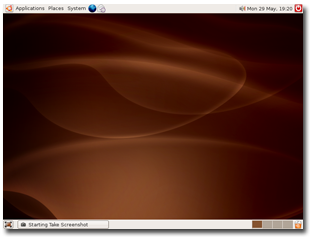
Ubuntu 8.04 LTS Desktop Edition Released
Integrates the Latest Stable Applications with Long Term Support
LONDON, April 21, 2008 – Canonical Ltd. announced the upcoming availability of Ubuntu 8.04 LTS Desktop Edition for free download on Thursday 24 April. In related news, Canonical also announced the simultaneous release of Ubuntu 8.04 LTS Server Edition.
Ubuntu 8.04 Long Term Support (LTS) provides a stable platform for software and hardware vendors, developers and users. With three years of support and maintenance on the desktop, 8.04 LTS is a great choice for large-scale deployment. A substantial and growing ecosystem of free and commercial software built for Ubuntu provides a rich set of choices for desktop users. This is the eighth desktop release of Ubuntu. Ubuntu's track record in delivering - on a precise schedule every six months - a commercial operating system that is free, stable, secure and fully supported, remains unique.
“Ubuntu 8.04 LTS Desktop Edition is a very significant release as it will take Ubuntu squarely into the business environment," said Jane Silber, COO of Canonical Ltd. "Our business and home users have told us that they want a longer support cycle to make Ubuntu a better deployment option. We have responded to that and added a commitment to much broader software and hardware support that we and our partners are excited to deliver. With enhanced commercial support through Landscape, combined with our always excellent community support, expect to see 8.04 LTS drive Ubuntu into new arenas."
"Ubuntu's polished, user focused version of the Linux desktop has built itself a wide enough following to compel significant ISV interest and support,” said Stephen O'Grady, principal analyst at Redmonk. "By coupling a very capable desktop offering with long term support options, Ubuntu is becoming an increasingly viable option for enterprises as well as consumers."
"Lotus Notes and Lotus Domino bring highly scalable messaging and industry-leading collaboration to the Ubuntu desktop,” said Kevin Cavanaugh, vice president of IBM Lotus Software. "We believe the extended multi-year support for Ubuntu 8.04 LTS makes it an excellent desktop solution for corporate users who wish to deploy Lotus Notes on an open platform."
Latest and Greatest Applications
Ubuntu 8.04 LTS raises the bar on the Linux desktop experience. It includes the latest, stable version of many core products, and in that spirit is the first distribution to bring Mozilla Firefox 3 (Beta 5) to millions of users. The combination of Linux and Firefox make Ubuntu 8.04 LTS a superb web desktop, with fast browsing and greatly reduced exposure to viruses, web forgery and spyware.
Enhanced photo experience: The enhanced default photo manager, F-Spot, together with improved camera and phone recognition means users can upload, tag, manage, display, delete, print and share photos with friends and family more easily.
Music sharing and download: Users can plug in a PSP, share playlists with friends, buy from the Magnatune online music store, stream live radio and plug in more devices than ever (with UpnP).
Better video: The new default movie player now allows users to browse YouTube and other video sources across the web and to share their videos with others. It integrates with Myth TV, the open source TVR, so users can watch their favourite TV shows straight on the desktop. Brasero allows them to easily burn all content to CD or DVD.
Productivity enhancements: Clock and calendar integration is available to manage time across the globe with a single click to set, attend and receive alerts about appointments.
Slick desktop: Ubuntu 8.04 LTS combines the latest GNOME applications with desktop visual effects, giving users a smoother, better-looking and more intuitive experience.
Breadth and Depth of Services
Longer support: Ubuntu 8.04 LTS is supported with security updates and maintenance for three years so corporate and individual users have a longer upgrade planning cycle. Those who want the newest applications will be able to upgrade to Ubuntu 8.10, due in October 2008, those who prefer longer deployment cycles can stay with Ubuntu 8.04 for three years before moving to the next LTS release.
More applications: More than 30 commercial ISVs plan to support and distribute their applications on the 8.04 LTS desktop platform, including Adobe, Google, Real Networks, Nero, Skype, Corel, Parallels and Fluendo.
More accessibility: Gesture support allows users to navigate Ubuntu in a more natural fashion. Also available are increased language support for voice command, support for keyboard accessibility, slow keys, zoom and more.
Pricing and Availability
Ubuntu 8.04 LTS Desktop Edition is free of charge and available on Thursday from http://www.ubuntu.com/download.
About Canonical Ltd
Canonical Ltd, the commercial sponsor of Ubuntu, is a global organisation headquartered in Europe committed to the development, distribution and support of open source software products and communities. World-class 24x7 commercial support for Ubuntu is available through Canonical's global support team and partners. Since its launch in October 2004 Ubuntu has become one of the most highly regarded Linux distributions with millions of users around the world.
Ubuntu will always be free to download, free to use and free to distribute to others. With these goals in mind, Ubuntu aims to be the most widely used Linux system, and is the centre of a global open source software ecosystem. For more information visit www.canonical.com or www.ubuntu.com.
Friday, March 28, 2008
Safari 3.1 for Windows ROCKS!
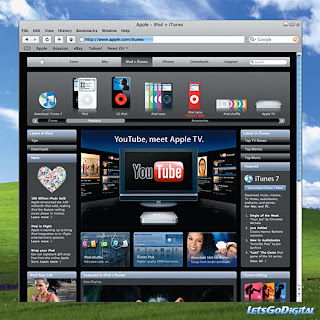
"PC Magazine says Safari 3.1 for Windows gets “the job done elegantly and swiftly”
In awarding Safari 3.1 for Windows a four (out of five) star rating, Michael Muchmore (pcmag.com) indicates that in addition to being able to resize its window from any edge, “a slew of new improvements, some unique features, impressive speed, and future-looking standards support makes it a worthy browsing partner.” It gets flying colors for complience with HTML and CSS standards, kudos for color accuracy, raves for speed and memory tests, and a thumbs up for stability: “in a couple of days’ use of the new browser, I wasn’t able to crash it once” in Windows XP SP2, Vista, or Mac OS X Leopard.
March 21, 2008"
DOWNLOAD NEW VERSION HERE:
http://www.apple.com/safari/download
Wednesday, March 19, 2008
How to Format a Hard Drive with Windows XP
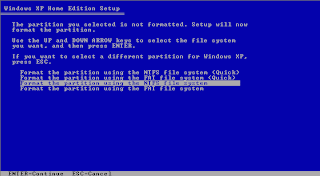
How to Format a Hard Drive with Windows XP
1. To format a hard drive with Windows XP or 2000, insert Windows CD and restart your computer.
2. Your computer should automatically boot from the CD to the Windows Setup Main Menu.
3. At the Welcome to Setup page, press ENTER.
4. Press F8 to accept the Windows XP Licensing Agreement.
5. If an existing Windows XP installation is detected, you are prompted to repair it. To bypass the repair, press ESC.
6. Use the ARROW keys to select the partition or the unpartitioned space where you want to create a new partition. Press D to delete an existing partition, or press C to create a new partition.
7. Type the size in megabytes (MB) that you want to use for the new partition, and then press ENTER, or just press ENTER to create the partition with the maximum size.
8. Select the format option that you want to use for the partition (Recommended: NTFS), and then press ENTER.
9. After the Windows Setup program formats the partition, follow the instructions that appear on the screen to continue installing Windows.
How to Format a Hard Drive with Windows 95, 98, or ME
To reinstall Windows, you will need a Startup Diskette and a Windows Installation CD.
digital-media-data-recovery-software Download the Startup Diskette Creator
Note: We recommend using the Startup Diskette available on this page. Other Windows Startup Diskettes may not work with the following steps.
1. Once you have your Startup Diskette, insert it into the floppy drive and restart your computer.
2. Select option #1 - Start the computer with CD-ROM support.
3. After a minute or so, you will see "A:>_".
4. Type "fdisk" and press Enter.
5. If asked to enable large disk support, select Y for Yes. (Note: Some versions of Windows 95 may not be compatible with large disk support. Select N here if it does not support the FAT32 file system.)
6. Select Option #1 - Create DOS partition or Logical DOS Drive.
7. Select Option #1 - Create Primary DOS Partition.
8. The drive integrity will be verified.
9. Unless you are planning to make multiple partitions, select Y when asked if you want to use the maximum available size for the partition and to make the partition active.
10. The drive integrity will be verified again.
11. When completed press the Esc key to exit fdisk.
12. Without removing the floppy disk, press the reset button on the computer or press the keys Ctrl then Alt then Delete and release them together. This will restart the computer.
13. Again, select the option to Start the computer with CD-ROM support.
14. When you see A:>, directly above it is a message about your CD-ROM drive. It will tell you the letter assigned to your CD-ROM drive, take note of it. The screen will look something like this:
15. At the A:>, type "format C:" and press Enter.
16. Press the Y key then the enter key when asked if you want to proceed with the hard drive format.
17. It will take several minutes to format the hard drive.
18. You will be asked to choose a Volume Label, which is a name for your hard drive. It has no effect on the operation of your computer, you may choose any name you like.
How to Reinstall Windows XP
1. To reinstall Windows XP or 2000, imply insert Windows CD and restart your computer.
2. If your hard drive has not been formatted, Windows XP will walk you through the process to format the hard drive described above.
3. Your computer will automatically boot from the CD and begin the installation process
How to Reinstall Windows 95, 98, or ME
1. After formatting your hard drive as described above, insert the Startup Diskette into the floppy drive and restart your computer.
2. Select option #1 - Start the computer with CD-ROM support.
3. After a minute or so, you will see "A:>_".
4. Place the Windows Install CD into the CD-ROM drive.
5. Type "E:" (where E is the letter assigned to the CD-ROM drive) and press the Enter key.
6. Type "dir" and press Enter. You will see something like the following:
Volume in drive E is 020409_1121
Directory of E:
WIN98_SE 04-09-02 11:21a
0 file(s) 0 bytes
1 dir(s) 0 bytes free
7. WIN98_SE is a directory, as indicated by the "" after it.
8. Type "cd WIN98_SE", replacing WIN98_SE with the result from above, then press the Enter key.
9. Type "dir" and press the Enter key.
10. If you see: SETUP somewhere in the output, then type "cd SETUP" and press the Enter key. Otherwise, skip this step.
11. Type "SETUP" and press the Enter key to begin the Windows setup program.
12. Simply follow the prompts to install Windows.
13. Remove the Windows Startup Diskette when prompted.
Thursday, February 07, 2008
Apple’s Safari browser CRASHES!
Safari for Windows was working fine, until Apple sent me an update a few days ago. Now when I tried to open Apple Safari web Browser Beta 3.52 IT CRASHES!
I've tried uninstalling and reinstalling safari web browser for windows but no luck.
This is the message error I'm getting:
AppName: safari.exe AppVer: 3.523.15.0 ModName: webkit.dll
ModVer: 3.523.15.0 Offset: 00089d09
I've tried uninstalling and reinstalling safari web browser for windows but no luck.
This is the message error I'm getting:
AppName: safari.exe AppVer: 3.523.15.0 ModName: webkit.dll
ModVer: 3.523.15.0 Offset: 00089d09
Monday, November 19, 2007
Eagles number one in Billboard

NASHVILLE, Tennessee (CNN) - It may have been 28 years since the last Eagles studio album -- yes, "The Long Run" came out in 1979 -- but, in terms of sales, it's as if the famed band has never left.
The group's new CD, the double-disc set "Long Road Out of Eden," debuted at No. 1 on the Billboard album charts with more than 700,000 copies sold in its first week. This --despite its being available only at Wal-Mart
http://www.billboard.com/bbcom/charts/chart_display.jsp?g=Albums&f=The+Billboard+200#
Wednesday, November 14, 2007
Wal-Mart’s $200 PC - sold out
Wal-Mart’s $200 PC - sold out by ZDNet's Adrian Kingsley-Hughes -- About two weeks ago, Wal-Mart began selling $200 Linux-based PC. The initial run was around 10,000 units. Now Wal-Mart is sold out. Has Linux now found a niche?
Friday, October 26, 2007
StarOffice Software Suite to be Distributed Through Google Pack
Sun Microsystems Announces StarOffice Software Suite to be Distributed Through Google Pack
SANTA CLARA, Calif. August 15, 2007 Sun Microsystems, Inc. (Nasdaq: SUNW) today announced that its award-winning office productivity software, StarOffice, is now available through the Google Pack software download service. StarOffice is Sun's commercial implementation of the popular open source office suite OpenOffice.org and supports Open Document Format (ODF). StarOffice is also compatible with Microsoft Office documents and is supported and indemnified by Sun. Google Pack is a free collection of essential software to help users set up their computers, find things faster and stay safe online.
In addition, Sun also announced that it has added web search functionality to all StarOffice products, enabling online search capabilities directly from its productivity suite. This new functionality is now available through the Google Pack download.
"Using ODF within StarOffice allows for interoperability and choice among those seeking free and open standards-based office productivity applications," said Rich Green, executive vice-president of Software, Sun Microsystems, Inc. "With OpenOffice.org adoption growing at nearly three million downloads a month, we are seeing overwhelming adoption and exciting new opportunities emerging. We are absolutely thrilled to offer a new version of StarOffice that includes Google's web search capabilities."
Google Pack offers users a safe and easy way to install all the essential software they need in a matter of minutes. The addition of Sun's StarOffice gives Google Pack users free access to an enterprise-strength office application. Starting now, users can install StarOffice as part of the Google Pack installation process. For more information about Google Pack, please visit http://pack.google.com.
About StarOffice
StarOffice software is a powerful, affordable, and comprehensive office productivity suite (word processor, spreadsheet, presentation tool, database, drawing program, web publishing application) that runs on Solaris, Windows and Linux. Compatible with Microsoft Office, it includes a built-in PDF export tool and supports ODF, XML, Flash and HTML. Based on OpenOffice.org software, StarOffice software suite is indemnified and supported by Sun Microsystems.
About Sun Microsystems, Inc.
Sun Microsystems develops the technologies that power the global marketplace. Guided by a singular vision -- "The Network is the Computer" -- Sun drives network participation through shared innovation, community development and open source leadership. Sun can be found in more than 100 countries and on the Web at http://sun.com.
Sun, Sun Microsystems, Solaris, StarOffice and The Network Is The Computer are trademarks or registered trademarks of Sun Microsystems, Inc. in the United States and other countries.
SANTA CLARA, Calif. August 15, 2007 Sun Microsystems, Inc. (Nasdaq: SUNW) today announced that its award-winning office productivity software, StarOffice, is now available through the Google Pack software download service. StarOffice is Sun's commercial implementation of the popular open source office suite OpenOffice.org and supports Open Document Format (ODF). StarOffice is also compatible with Microsoft Office documents and is supported and indemnified by Sun. Google Pack is a free collection of essential software to help users set up their computers, find things faster and stay safe online.
In addition, Sun also announced that it has added web search functionality to all StarOffice products, enabling online search capabilities directly from its productivity suite. This new functionality is now available through the Google Pack download.
"Using ODF within StarOffice allows for interoperability and choice among those seeking free and open standards-based office productivity applications," said Rich Green, executive vice-president of Software, Sun Microsystems, Inc. "With OpenOffice.org adoption growing at nearly three million downloads a month, we are seeing overwhelming adoption and exciting new opportunities emerging. We are absolutely thrilled to offer a new version of StarOffice that includes Google's web search capabilities."
Google Pack offers users a safe and easy way to install all the essential software they need in a matter of minutes. The addition of Sun's StarOffice gives Google Pack users free access to an enterprise-strength office application. Starting now, users can install StarOffice as part of the Google Pack installation process. For more information about Google Pack, please visit http://pack.google.com.
About StarOffice
StarOffice software is a powerful, affordable, and comprehensive office productivity suite (word processor, spreadsheet, presentation tool, database, drawing program, web publishing application) that runs on Solaris, Windows and Linux. Compatible with Microsoft Office, it includes a built-in PDF export tool and supports ODF, XML, Flash and HTML. Based on OpenOffice.org software, StarOffice software suite is indemnified and supported by Sun Microsystems.
About Sun Microsystems, Inc.
Sun Microsystems develops the technologies that power the global marketplace. Guided by a singular vision -- "The Network is the Computer" -- Sun drives network participation through shared innovation, community development and open source leadership. Sun can be found in more than 100 countries and on the Web at http://sun.com.
Sun, Sun Microsystems, Solaris, StarOffice and The Network Is The Computer are trademarks or registered trademarks of Sun Microsystems, Inc. in the United States and other countries.
Subscribe to:
Comments (Atom)



