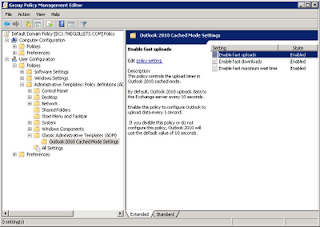For those innocent users seeking the information regarding the criminal individuals who are stealing money by selling a bogus software program called Antivirus 2008 and Antivirus 2009 here is their domain address details:
For those innocent users seeking the information regarding the criminal individuals who are stealing money by selling a bogus software program called Antivirus 2008 and Antivirus 2009 here is their domain address details:
PROTECTEDINTERNET.COM - Domain Informationnew
Domain PROTECTEDINTERNET.COM [ Traceroute RBL/DNSBL lookup ]
Registrar GODADDY.COM, INC.
Registrar URL http://registrar.godaddy.com
Whois server whois.godaddy.com
Created 26-Aug-2006
Updated 19-Dec-2008
Expires 26-Aug-2009
Time Left 228 days 21 hours 43 minutes
Status ok
DNS servers NS1.DSREDIRECTION.COM 204.13.160.15
NS2.DSREDIRECTION.COM 204.13.161.15
PROTECTEDINTERNET.COM - Geo Information
IP Address 208.73.210.121
Host protectedinternet.com
Location US US, United States
City Los Angeles, CA 90071
Organization Oversee.net
ISP Oversee.net
AS Number AS33626
Latitude 34°05'33" North
Longitude 118°25'50" West
Distance 10629.19 km (6604.67 miles)
Registrant:
Deerwood Investments, LLC
7362 Remcon Circle
El Paso, Texas 79912
United States
Registered through: GoDaddy.com, Inc. (http://www.godaddy.com)
Domain Name: PROTECTEDINTERNET.COM
Created on: 26-Aug-06
Expires on: 26-Aug-09
Last Updated on: 19-Dec-08
Administrative Contact:
Manager, Domain deerwooddomains@gmail.com
Deerwood Investments, LLC
7362 Remcon Circle
El Paso, Texas 79912
United States
3124924577 Fax --
Technical Contact:
Manager, Domain deerwooddomains@gmail.com
Deerwood Investments, LLC
7362 Remcon Circle
El Paso, Texas 79912
United States
3124924577 Fax --
Domain servers in listed order:
NS1.DSREDIRECTION.COM
NS2.DSREDIRECTION.COM
===========================================
THIS IS THE SERVER STEALING CREDIT CARDS:
http://world-trusted-payments.com/termsofuse.php
Innovagest 2000 SL
Cl Pedro Teixeira 10, S 25
28020 Madrid
tel: 0034 93 206 0230
fax: 0034 93 206 0231
WORLD-TRUSTED-PAYMENTS.COM - Domain Informationnew
Domain WORLD-TRUSTED-PAYMENTS.COM [ Traceroute RBL/DNSBL lookup ]
Registrar BIZCN.COM, INC.
Registrar URL http://www.bizcn.com
Whois server whois.bizcn.com
Created 01-Dec-2008
Updated 01-Dec-2008
Expires 01-Dec-2009
Time Left 325 days 21 hours 30 minutes
Status clientDeleteProhibited clientTransferProhibited
DNS servers NS1.FREEYOURDNS.COM 84.243.196.136
NS2.FREEYOURDNS.COM 64.86.17.44
NS3.FREEYOURDNS.COM 78.46.86.4
WORLD-TRUSTED-PAYMENTS.COM - Geo Information
IP Address 88.198.0.143
Host world-trusted-payments.com
Location DE DE, Germany
City Gunzenhausen, 02 -
Organization Hetzner Online AG
ISP Hetzner Online AG
AS Number AS24940 Hetzner Online AG RZ-Nuernberg
Latitude 49°10'00" North
Longitude 10°75'00" East
Distance 1203.64 km (747.91 miles)
Domain name: world-trusted-payments.com
Registrant Contact:
Private person
Vitaly Buraev onicdomains@yahoo.com
+74952676435 fax: +74952676435
ul. Akademicheskay 76-23
Moskva Moskovskay oblast 114845
ru
Administrative Contact:
Vitaly Buraev onicdomains@yahoo.com
+74952676435 fax: +74952676435
ul. Akademicheskay 76-23
Moskva Moskovskay oblast 114845
ru
Technical Contact:
Vitaly Buraev onicdomains@yahoo.com
+74952676435 fax: +74952676435
ul. Akademicheskay 76-23
Moskva Moskovskay oblast 114845
ru
Billing Contact:
Vitaly Buraev onicdomains@yahoo.com
+74952676435 fax: +74952676435
ul. Akademicheskay 76-23
Moskva Moskovskay oblast 114845
ru
DNS:
ns1.freeyourdns.com
ns2.freeyourdns.com
ns3.freeyourdns.com
Created: 2008-12-02
Expires: 2009-12-02